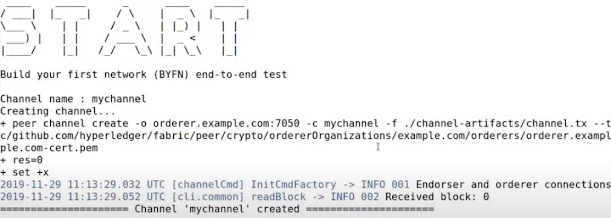Developing a Voting Smart Contract in Solidity using Remix IDE | Blockchain Tutorials

Photo by Arnaud Jaegers on Unsplash Hello, so in this tutorial we will be developing the smart contract for voting. Whenever we talk about decentralized applications or dapps, voting is one of the best use cases for it. In centralized voting system there are many issues such as manipulation of votes or system by the authority who has the control. But by the help of blockchain we can bring transparency along with privacy to the voting application. So lets start with our code, we will understand various sections of our code one by one. So the first line of code we will be defining the licensing that we will be using for the code. You can make your code free to use or you make your code copyrighted using different license options. // SPDX-License-Identifier: MIT Next we will add the compiler version. This will tell the IDE that on which compiler version we need to compile our code on. Depending on your code or code components ...